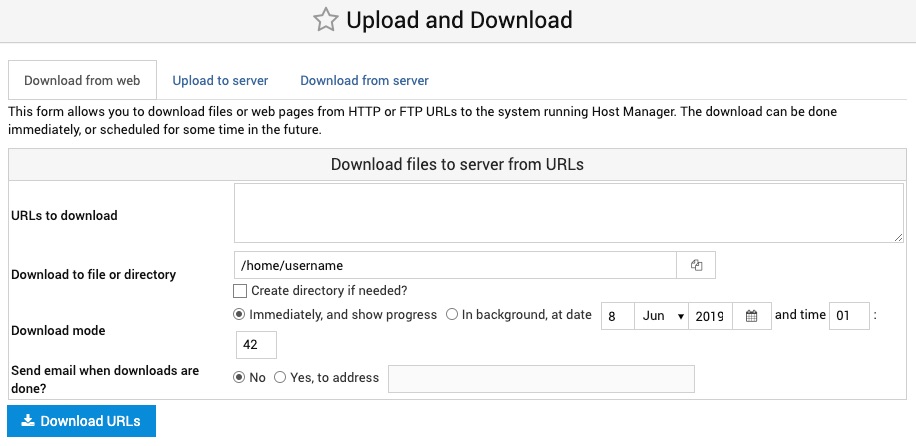Host Manager allows you to view the log of the actions performed on your AltaGrade server via tis control panel, review the processes running on the server, schedule cron jobs, view the websites' Apache access and error logs, configure number of server-side settings and AltaGrade custom commands.
Host Manager
Every important change made by your on your AltaGrade servers' control panel is logged and can be viewed on this page, that lists performed action name, the control panel module the change was made on, username who performed the action, his/her IP address, date and exact time when the action was performed. All the actions can be exported in CVS format.
Host Manager Log
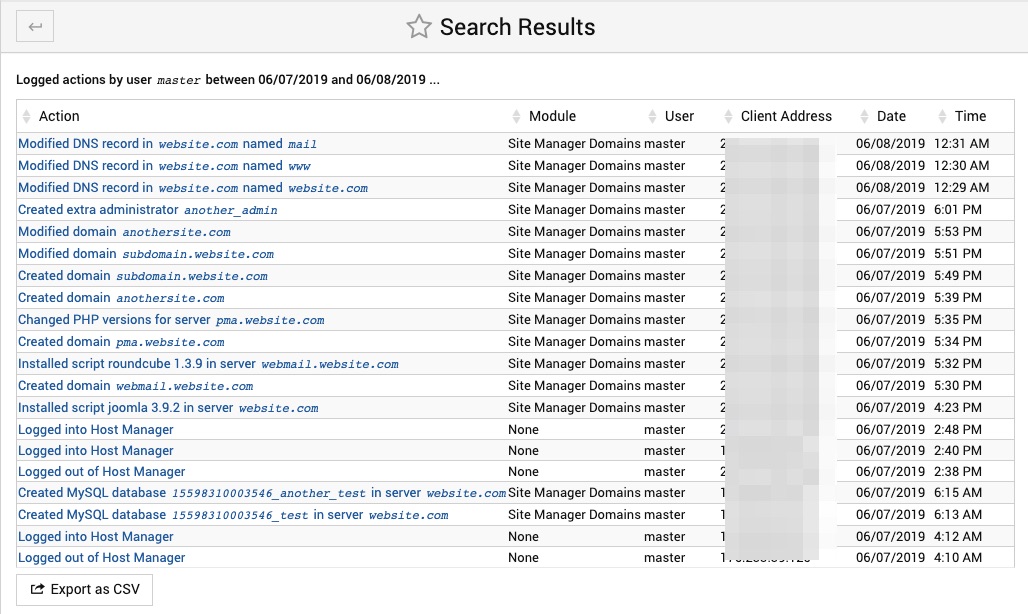
System
Under the System menu you can review that kind of processes are running on your AltaGrade server at any time, schedule cron jobs and view the system logs.
Running Processes
This page shows all running processes on your system, with child processes indented and displayed below their parent. For each process the PID, owner and command are displayed. Click on the PID to display more information about the process.
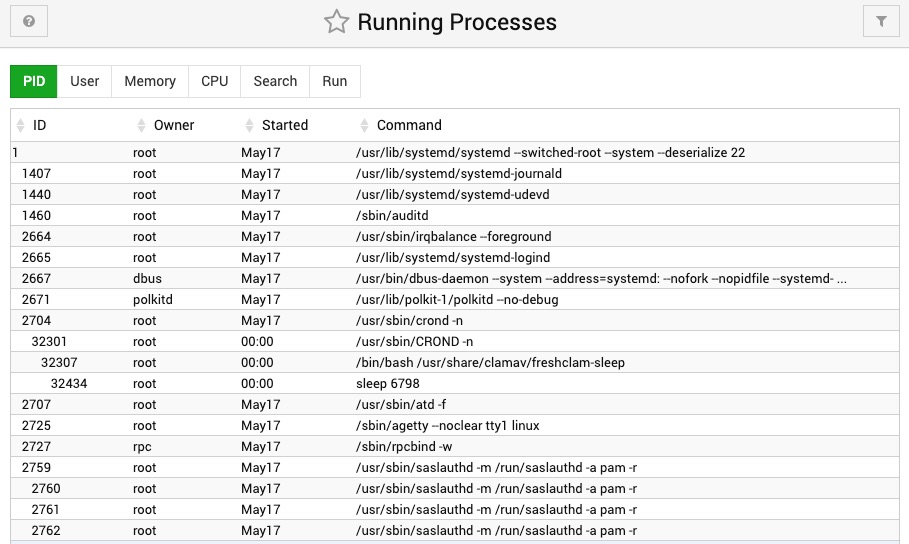
Scheduled Cron Jobs
This page allows you to monitor existing cron jobs on your AltaGrade server and to add new scheduled cron jobs.
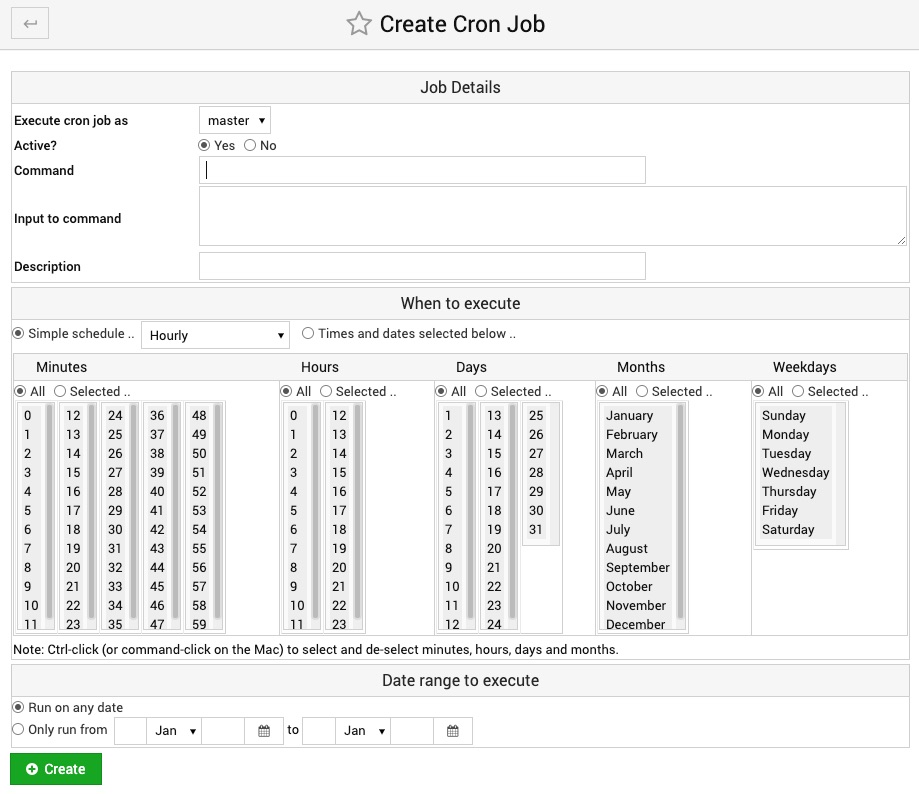
- To schedule a cron job click on Create a new scheduled cron job button.
- On the next page, choose the user to run as, and input the username in Execute cron job as. To run as the administrative user, input root .
- Enter the command to run into the Command field. For example, if you want to receive a list of all running processes, enter ps auxw for the command.
- Normally, you can skip Input to command. That's only used if your command requires input after it begins running.
- Choose how frequently to run your command. By default, it will execute Hourly, meaning it will execute at the top of the hour, every hour.
- To enable the cron job, click Create.
System Logs
On this page, you can view the Apache access and error logs for each website hosted on your AltaGrade server.
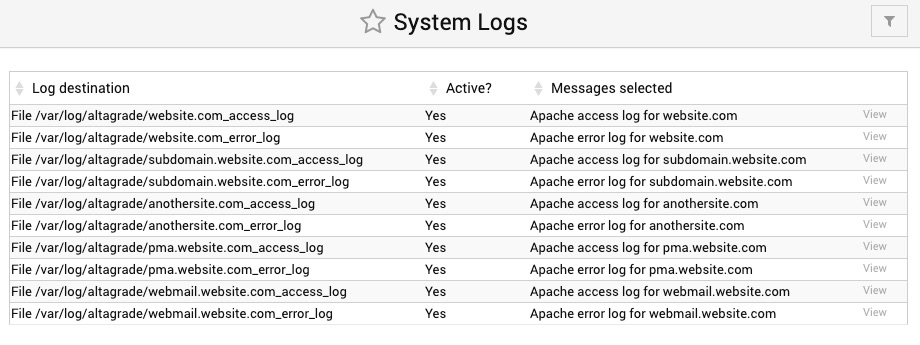
Servers
Under the Servers menu block, you will be able to manage various settings for Apache Webserver, AWstats Reporting, BIND DNS Server, Database server and Site Manager Domains.
Apache Webserver
This page lists all the websites hosted on the server giving their IP addresses, Apache port numbers, Apache server names and paths to their document roots.
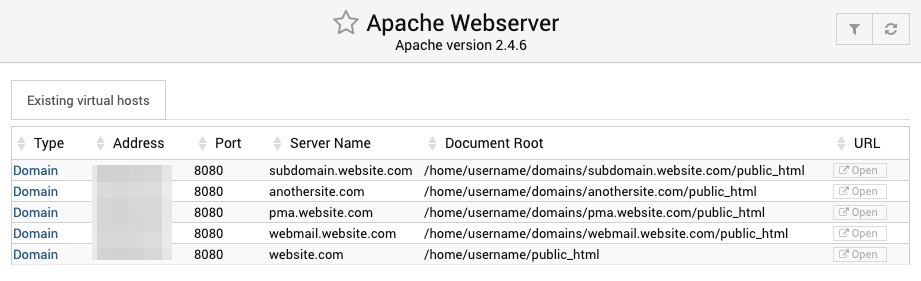
Clicking on any of the entries type name will take you to the pages where you can configure all the same settings that are described on the Site Manager > Services > Configure Website section.
AWstats Reporting
This page lists all the website for which AWstats Reporting are enabled, indicating their domain names, log file locations, scheduled times and action links for configuring and viewing the AWstats reports, which are described on the Site Manager > Logs and Reports > AWstats Configuration section.
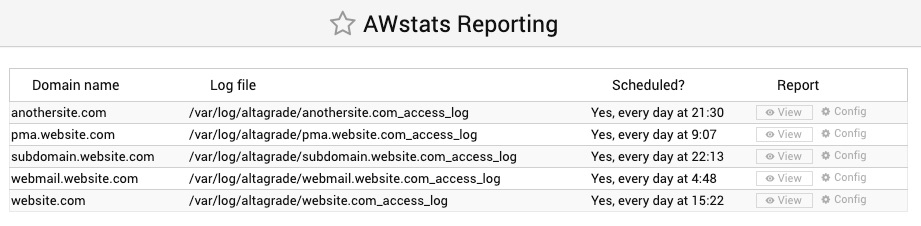
BIND DNS Server
This page lists all the standalone domain names hosted on your AltaGrade servers with a possibility to select any of them and trigger the Add Record to Selected or Delete Records in Selected action buttons. However, essentially those are the same options and actions that are described in details on the Site Manager > Domain Configuration > DNS Options and DNS Records sections.
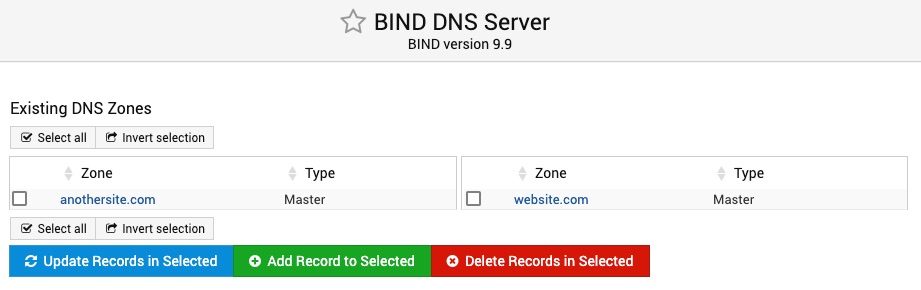
MySQL Database Server
This page displays the list of databases running on your AltaGrade server. Clicking on any of the databases will take you to the Edit Database page, which is described in details on Site Manager > Edit Databases section.
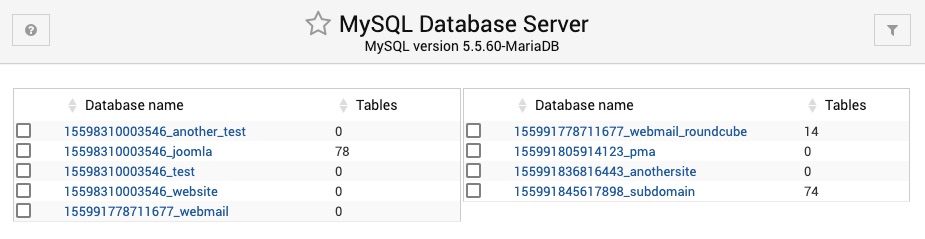
Site Manager Domains
This page displays the list of websites hosted on your AltaGrade servers. Clicking on any of them will take you to Edit Domain page, which is described in details on the Site Manager > Edit Domain section.
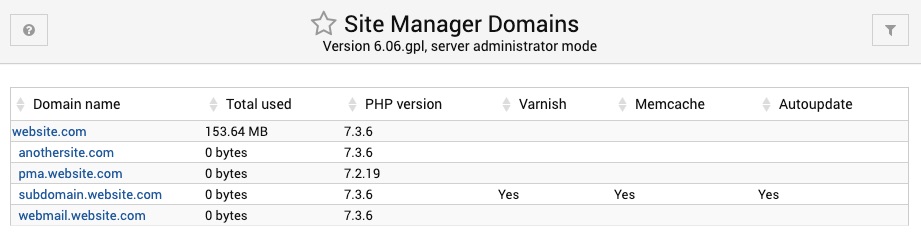
AltaGrade
Under the AltaGrade menu you will find several useful pages for running custom AltaGrade commands, managing File Manager, PHP Configuration, Protected Web Directories and Upload and Download page.
AltaGrade Commands
AltaGrade Commands allows you to execute several useful custom commands such as:
- Allow IP addresses - adds entered IP address(es) to the firewall's allow list. Make sure to separate multiple IP addresses with comma.
- Deny IP addresses - adds entered IP address(es) to the firewall's deny list. Make sure to separate multiple IP addresses with comma.
- Edit Postfix Transport - this editor allows editing the /etc/postfix/transport file.
- Edit Postfix Virtual - this editor allows editing the /etc/postfix/virtual file.
- List IP addresses - lists all IP addresses which are allowed or denied by the server firewall.
- Remove IP address - removes IP address from the server firewall's lists of allowed and denied IP addresses.
- Restart Database - this command restarts MariaDB database server.
- Restart Webserver - AltaGrade's webserver consists of three components - Apache (on port 8080), Varnish (on port 8888) and Pound proxy (on port 80 and 443). This button restarts all three.
File Manager
Please find the detailed description on how to use the File Manager on the Site Manager > File Manager section.
PHP Configuration
Please find the detailed description on how to use PHP Configuration page on the Site Manager > Services > PHP Configuration section.
Protected Web Directories
Please find the detailed description on how to use Protected Web Directories page on the Site Manager > Services > Protected Web Directories section.
Upload and Download
The form on this page allows you to download files or web pages from HTTP or FTP URLs to the system running Host Manager. The download can be done immediately, or scheduled for some time in the future.